Hey guys! I'm guessing most of you use Vocaloid in conjunction with other software--namely Digital Audio Workstation software (DAW), to create songs. Working in a DAW gives you much more control with multiple tracks, effects, and mixing.
Because you will be importing files back and forth, don't forget to set your Beats Per Minute (BPM) for your song. I think just about every software sets the BPM by default to 120 beats per minute, so you may not have ever set this and it won't cause any problems for you. But unless every song you create is going to be a mid tempo song, you will want to change this.
This setting is called the Tempo in Vocaloid3. When I first tried changing this, I couldn't find it. I was clicking everywhere! If you look at the picture below, you will see that you can change the tempo value by clicking at the numbers (120) where I've circled it in yellow. Don't try clicking where I've marked it with a red X--it won't work!
If you click on those numbers, it will bring up a dialog box where you can set the tempo to whatever you want. The reason why you want to make sure your bpm matches with whatever other software you use to create you song is because when you import your tracks back and forth, your measures won't line up anymore.
For instance, if you recorded a guitar part in your DAW software with a tempo set at 126 bpm, and you have your verse from measures 2 to 9 and the chorus at measures 10 to 17, you will find your chorus beginning earlier than measure 10 if you do not set the tempo in Vocaloid to 126 as well before importing your guitar track.
Again, if you're always working in 120 bpm, you don't have to worry about this. But most likely, you will be creating some fast songs, some slow songs--you'll end up needing to adjust the tempo. Hope this helps! Keep rocking!


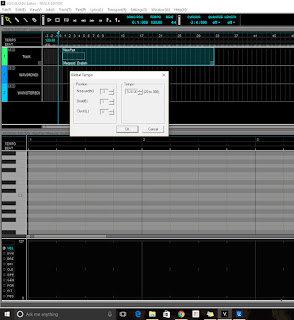
No comments:
Post a Comment